

Using Images to enhance Logic and Audio MIDI Setup
They say that a picture is worth a thousand words. That holds very true in the Apple Logic world as well. This tip deals with associating images with various things both with in the OS X operating system as well as with in Logic itself. Using images helps quickly differentiate between various tracks or hardware elements, which goes a long way to help improve the work flow.
 First we will look at the OS X Audio/MIDI setup program. This is located in the Applications/Utilities folder. Although Apple does provide a few stock images to associate with your devices, it would be even better if you could use an actual image of your gear. The good news is that you can. You can store a set of your own images for use by the Audio MIDI program in /Library/Audio/MIDI Devices/ I suggest you create your own folder in which to keep your images organized, but that's up to you. In the image below you can see the MIDI Page from my Audio/MIDI Setup. Note that each of the devices I keep connected to my system has its own unique icon that looks exactly like the hardware in question.
First we will look at the OS X Audio/MIDI setup program. This is located in the Applications/Utilities folder. Although Apple does provide a few stock images to associate with your devices, it would be even better if you could use an actual image of your gear. The good news is that you can. You can store a set of your own images for use by the Audio MIDI program in /Library/Audio/MIDI Devices/ I suggest you create your own folder in which to keep your images organized, but that's up to you. In the image below you can see the MIDI Page from my Audio/MIDI Setup. Note that each of the devices I keep connected to my system has its own unique icon that looks exactly like the hardware in question.
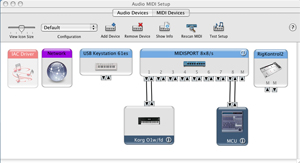
![]() The second place that you may find images to be very useful is with in Logic itself. In the arrange window, you have the option of setting an icon for each of your tracks. Images make it very easy to identify the track quickly (especially while scrolling). As with the Audio/MIDI setup, Apple was good enough to provide a few generic Icons. If you want to take it to the next step, there is a great utility called the LogicIconizer. It is available (along with a ton of great icons) at http://www.logicprofiles.com This software will allow you to backup your existing database of icons, and add additional images that once again are more representative of your gear or track. Now if you don't want to use the Iconizer, you can always create your own images. Just keep in mind that they must be in the .png format. The size of the file image must be 128 pixels by 128 pixels. The name of the image file must begin with a three digit number. You can store them in /Library/Application Support/Logic/Logic Resources/Icons. If you look at the image to the left of this text, you will see a screen shot of one of my songs. Notice that Most tracks have a custom icon associated with them, making it very easy to spot say the Guitar tracks with out all of that dreadful reading of words.
The second place that you may find images to be very useful is with in Logic itself. In the arrange window, you have the option of setting an icon for each of your tracks. Images make it very easy to identify the track quickly (especially while scrolling). As with the Audio/MIDI setup, Apple was good enough to provide a few generic Icons. If you want to take it to the next step, there is a great utility called the LogicIconizer. It is available (along with a ton of great icons) at http://www.logicprofiles.com This software will allow you to backup your existing database of icons, and add additional images that once again are more representative of your gear or track. Now if you don't want to use the Iconizer, you can always create your own images. Just keep in mind that they must be in the .png format. The size of the file image must be 128 pixels by 128 pixels. The name of the image file must begin with a three digit number. You can store them in /Library/Application Support/Logic/Logic Resources/Icons. If you look at the image to the left of this text, you will see a screen shot of one of my songs. Notice that Most tracks have a custom icon associated with them, making it very easy to spot say the Guitar tracks with out all of that dreadful reading of words.
Just in case you missed this part of the manual, you can change the icon for your track in the arrange window (make sure you have track parameters checked in the local view menu) by clicking and holding on the Icon in the the Object Parameter box.